Theme Version: 1-0-0 & below...
Use of DISQUS comments system for Blogr-AMP Blogger template framework to replace default Blogger comments which has been disabled when AMP HTML is used.
Reference here includes Blogr-AMP settings, how to register a new DISQUS account & attached to an existing Blogger blog. Shows how to import existing Blogger comments to DISQUS using the one click import.
Location
Template HTML
var disqus_shortname = 'DISQUS_SHORTNAME';
- Theme variable to attach DISQUS
shortnamesettings - Replace
DISQUS_SHORTNAMEwith the unique ID/name setup at DISQUS dashboard.
Template HTML - Blog1
<b:includable id='post-comments'>
- Theme widget tags to render DISQUS & Google+ comments.
Behavior
- DISQUS comments available on web view.
- Located inside an
amp-accordian& displays upon page render. - Comments fonts & link color inherits theme fonts & link CSS
Styles (pre-assigned)
#comments {
font-family: 'sans-serif';
}
#comments a {
color: blue;
}
Important Notes
- Before switching your blog template & use Blogr-AMP theme, import your blog comments to DISQUS before proceeding.
- Use the instructions by DISQUS to import existing Blogger comments: https://disqus.com/admin/blogger/
Useful Reference
New to Disqus
- Sign up to Disqus here.
- Provide a username, email address & password.
- Add your site name, a unique shortname (ID to identify your blog) & choose appropriate category for your blog.
- At Settings > Admin section > Choose Blogger as the platform.
- Click "Add [blog-name] to my site" > new window will open with Add a Gadget option.
- Select the blog to add DISQUS comment & click Add Widget.
- You’ll be redirected to Blogger Layout page & a new gadget with DISQUS as title.
- Move the new gadget where appropriate at Blogger dashboard Layout.
Import Blogger Comments to DISQUS
- On DISQUS > Discussion > Import > Select platform > Import comments - It may take 24 hours to import depending on amount of comments or data retrieved.
- On older Blogger template versions, update by adding the required meta tag. Proceed to DISQUS help page for detail instructions here.
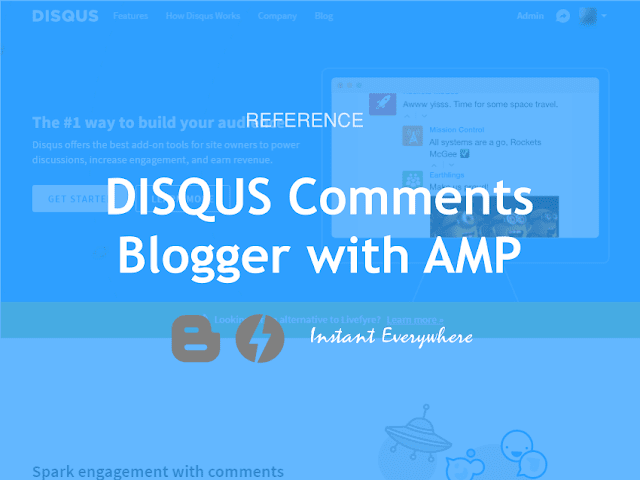
Working to get connected...
Ooops! We're having trouble connecting. Please refresh your page or contact us...